A Guide To Setting Up An Ergonomic Workstation
For your physical and mental health, achieving the ideal ergonomic workstation is an important but often overlooked task for many Australians. Today, there is an abundance of office furniture that can help you on the road to ergonomic longevity.
In this article, we take a look at the steps you need to take to achieve exactly this.
Key Takeaways:
- Investing in a good standing desk is worth the investment, as well as an ergonomic office chair as they are two of the most important pieces of furniture you can buy.
- You should sit (or stand) at your desk in a natural and relaxed position where your elbows are at a right angle to the desk.
- Setting up the right lighting and organising your desk to minimise reaching for items are equally important things to consider.
The Steps to Create an Ergonomic Workstation – Quick Overview
- Sit at your desk and examine your needs and workspace. Note any strain or discomfort, and use this assessment to find areas that need improvement.
- Invest in the right office furniture, such as an ergonomic chair, a good standing desk, and accessories.
- Arrange your workspace to encourage proper posture and lessen strain by changing the height of your desk to keep your elbows at a 90-degree angle and your wrists straight.
- Set up your computer monitor correctly by placing it at arm’s length, with the top of the screen at or slightly below eye level.
- Arrange your workstation to maximise efficiency and decrease distractions by keeping it neat and tidy.
- Position your desk close to natural light sources to maximise exposure, and change monitor settings to reduce glare and increase visibility to optimise lighting conditions for comfort and lessen eye strain.
Why Is Having the Right Ergonomic Setup Important?
Establishing an ergonomic desk is critical to protecting productivity and physical wellness. Ergonomic setups lower the risk of strain, pain, and damage associated with extended sitting and repeated jobs by designing settings and instruments that work with the body’s natural constraints. This optimisation creates a more pleasant and healthy work environment by encouraging good posture, reducing muscular fatigue, and improving circulation.
Beyond the obvious physical advantages, ergonomic techniques also improve job satisfaction and cognitive performance since comfortable employees are more productive and focused. Prioritising ergonomic principles shows a company’s dedication to its workers’ well-being, creating a happy work environment, and eventually boosting productivity and success.
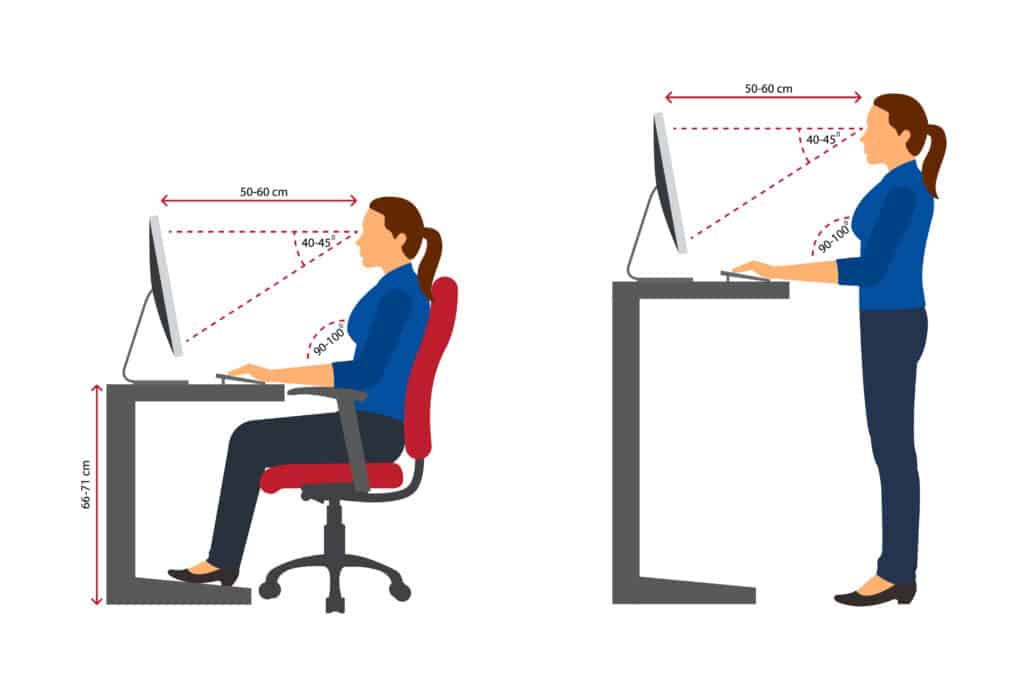
How To Setup An Ergonomic Workstation: Full Guide
Step 1 – Examine your current workspace and needs
Give your present workspace a brief evaluation before making any modifications. While seated at your workstation, become aware of any strain or discomfort you may be feeling. Make a note of any tense spots on your body, such as your wrists, back, or neck.
Your ergonomic changes will be guided by this evaluation, which will assist you in pinpointing specific areas that require improvement.
Step 2 – Get the right ergonomic chair, standing desk and peripherals
To ensure optimal body support, purchase an ergonomic office chair with adjustable features such as lumbar support, armrests, seat depth, and height adjustments. Make sure your knees are at a 90-degree angle and your feet are flat on the ground or on a footrest when you sit in the chair. Your lower back’s natural curve should be preserved by the lumbar support, which will keep you comfortable and avoid slouching.
Investing in a good standing desk such as the UpDown Pro will do wonders for your posture, mental outlook, and ergonomic setup. Whether it’s a manual or electric sit-stand desk, they allow you to change working positions, which goes a long way toward promoting body movement and creating the right ergonomic environment.
Related reading: Electric vs Manual Standing Desk: Which is Better?
Go for ergonomic keyboard and mouse options that support the natural alignment of the hand and wrist. To lessen wrist extension, look for keyboards that have a split design and a small upward slope. In the same way, pick a mouse that fits your hand well and encourages a neutral wrist position. To reduce reaching and the pressure on your arms and shoulders, keep the mouse and keyboard near your torso.
Step 3 – Place your workstation
To encourage good posture and lessen strain, decide on the ideal height for your workstation. If you need assistance, you can use this standing desk height calculator.
When typing, adjust the standing desk height so that your wrists are straight and your elbows are at a 90-degree angle. To reach the ideal height if your desk isn’t adjustable, think about using a height-adjustable desk converter.
Make sure your keyboard, mouse, monitor, and any other necessary accessories can all fit on the surface of your desk without feeling crowded.
Step 4 – Place your monitor correctly
Reducing neck and eye strain requires careful monitor placement. Hold the monitor at arm’s length in front of you, with the top of the screen at or just below eye level. A suitable viewing angle can be achieved by adjusting it’s tilt and the ideal monitor height. If you’re using several monitors, align them in a straight line to reduce head movement and preserve uniform viewing angles.

Step 5 – Organise your workspace
To increase productivity and decrease distractions, keep your workplace neat and clutter-free. To keep pens, notebooks, and other small objects close to hand, use desk organisers or caddies. If you frequently refer to documents while typing, think about using a document holder that is at eye level to ease the pressure on your neck and shoulders. To reduce reaching and stretching, keep commonly used objects, like your phone or notepad, within arm’s reach.
Step 6 – Get the right lighting
Comfortable working conditions and a reduction in eye strain can be achieved with appropriate illumination. Place your desk in close proximity to natural light sources to optimise sunshine exposure and minimise your dependence on artificial lighting.
To enhance ambient light and ensure sufficient illumination for jobs like reading, use adjustable task lighting. To cut down on glare and improve visibility, adjust the monitor’s brightness and contrast levels.
Ergonomic Setups Have These Accessories
Numerous standing desk accessories are available to optimise ergonomics, comfort, and productivity in your work environment. Here are some suggestions:
- Monitor stands – Use a monitor stand or riser to raise your monitor to eye level. By encouraging a more natural viewing angle and preventing slouching, lessens the strain on the neck.
- Keyboard trays – Installing a keyboard tray underneath your desk can help you maintain your mouse and keyboard at the ideal height and angle, keeping your arms in a neutral posture and easing the strain on your shoulders and wrists.
- Buy the right mouse and keyboard – Investing in an ergonomic keyboard and mouse can help you prevent repetitive strain illnesses like carpal tunnel syndrome. These devices are made to accommodate a more natural hand and wrist position.
- A cushioned wrist rest might help – To support and maintain your wrists in a neutral position during extended typing sessions, use a cushioned wrist rest in front of your keyboard. This will help you feel less tired and uncomfortable.
- Footrests support your feet – To support your feet and encourage good posture when seated, use a footrest if your feet are not comfortably touching the floor. This enhances circulation in your legs and relieves pressure on your lower back.
- Desk organisers reduce reaching – Use a desk organiser or caddy to keep your desk tidy and orderly. This spares you from straining or reaching for necessary goods like pens, notes, and office supplies.
- Invest in an ergonomic office chair that has armrests, lumbar support, and height adjustment. A decent chair eases pressure on your hips and spine, supports excellent posture, and gives your back the support it needs.
- Get the right lighting – To lessen eye strain and offer enough illumination for reading papers and working on tasks, add adjustable task lighting to your desk. Place the light source so that it evenly illuminates your desk and reduces glare on your display.
Do the Ergonomics Differ for an L-shaped Desk?
The principles of ergonomics remain largely the same for an L-shaped desk as for a traditional desk setup. Because of its unique shape and arrangement, an L-shaped desk requires some extra considerations in addition to the ergonomics that apply to a regular desk design.
- Placement of the computer screen – An L-shaped desk allows you to have several work zones. Regardless of which part of the desk you’re using, make sure your primary monitor is positioned immediately in front of you at arm’s length, with the top of the screen at or slightly below eye level. To reduce head movement, place any numerous monitors in a straight line.
- Organise it well – Make the most of the L-shaped desk’s layout by setting up your workstation to reduce reach and increase productivity. To lessen the effort of reaching over, arrange commonly used items in each corner of the desk so they are easily accessible.
- Lighting – Considering any possible glare from windows or overhead lighting, carefully place task lighting to ensure sufficient illumination over all regions of the desk.
Where Should Documents Be?
Documents should ideally be easily accessible and at eye level when set up in an ergonomic desk configuration to reduce strain on the arms, shoulders, and neck. The following suggestions are for where to put documents:
- Use a document holder that is placed next to or right below your monitor. This encourages a more neutral and pleasant posture by enabling you to consult documents without constantly bending your neck or looking down.
- It should be eye level – When sitting upright, position the document holder so that the top of the documents is at or slightly below eye level. This lessens the need to cock your head forward or backward, avoiding tension on your neck.
- Not too far away – Place the document holder so that it is not in the way of your keyboard and monitor when you are typing or using the mouse, but far enough away that it won’t interfere with your view of the screen.
- Angle – To make reading even easier and lessen glare from windows or overhead illumination, angle the document holder slightly upward.
- Arrangement – Maintain documents on a vertical file holder or on a flat surface next to your monitor, so they are easily accessible and well-organized. Keep documents from being stacked too high or too low, because doing so may need a lot of bending or stretching in order to reach them.
Other Considerations For The Ideal Ergonomics
Apart from the fundamental components of establishing an ergonomic workspace, a few other factors might additionally improve ease of use and efficiency:
- Be mobile and move more – Include standing breaks, stretches, or quick walks to promote mobility throughout the workday. Long periods of sitting can cause diminished circulation and muscular stiffness, therefore, taking regular movement breaks helps prevent these problems.
- Take care of your eyes – To lessen eye strain, follow the 20-20-20 rule, which states that you should gaze at anything 20 feet away for at least 20 seconds every 20 minutes. Additionally, to lessen the effects of digital eye strain, think about adding blue light filters to your screens.
- Customise your desk to your individual needs – Make your desk unique to your requirements and tastes. Creating a comfortable atmosphere may involve modifying the settings on the workstation and chair, choosing ergonomic accessories, and adjusting the lighting and temperature.
Ergonomic evaluations – Perform routine ergonomic evaluations to spot any new problems and modify workstations as needed. This may entail speaking with occupational health or ergonomic experts to make sure that workstations continue to satisfy the demands of staff members.