7 Standing Desk Cable Management Tips
Standing desk cable management tips often include buying a single cable management tray. But there are plenty of other products and accessories to keep your standing desk organized. From felt cable wrap ties to a complete cable management system, this article explores the best cable management tips for a clean minimalistic-looking standing desk setup.
Key Takeaways:
- Products such as a monitor arm and a cable sleeve help organize cables on a standing desk.
- Zenning the standing desk to remove clutter by routing cables under the desktop.
- Zip ties and adhesive clips are effective tools to tie up loose cables once your standing desk setup is complete.
Cable management tips for your standing desk
An organised desk that is clutter-free requires proper handling of all the cables. Cable length and cable numbers can limit the way a desk is organised, however, there are a number of accessories and practices that you can do to make your standing desk a more enjoyable ergonomic workstation. All of the accessories listed in this article can be purchased from standing desk manufacturers.
Tip 1: Use a monitor arm that houses cables
Monitor arms are ideal for monitor support on a standing desk to get the right monitor height. Each monitor comes with a power cable and connection cables which means tangled cords are possible even for a monitor.
Stray cables from monitors can be avoided by choosing a monitor arm that attaches these cables and which helps avoid issues such as cable pulling or cable detaching. Vivo’s Dual Arm Monitor Stand is designed to handle the cables of 2 monitors while avoiding issues with messy cables.
Tip 2: Install a cable tray
Under-the-desk cable trays are one of the most common tips when it comes to cable management for standing desks. From a cable management tray to a cable management snake and to a cable chain, these types of solutions are out of sight and ideal cable organization accessories to clear out the desktop.
One cable or multiple cables can be routed through a proper cable routing tray. More cables housed through this type of system result in more cables out of sight.

Tip 3: Use a wireless keyboard and mouse
An organized workspace is easier to plan when there are only a few wires to deal with. The extra dangling cords of a keyboard may add unnecessary clutter to a desktop and may eventually hurt workplace productivity.
A cable sleeve might not be of much use for cables that need to be on the desktop, such as the connecting cables of keyboards and trays. These types of cables may only be routed nicely may they are still visible on the desk. A wireless keyboard and a wireless mouse eliminate the wire management issues on the desktop of a standing desk.
Tip 4: Put items beneath the desk
A filing cabinet can help organize all items beneath the desk. Some office stationery can be stored under the desk and a filing cabinet is an ideal solution for notebooks, pens, and other supplies you can use at the desk. If you can, securing your desktop computer to the bottom of the tabletop or leaving it on the floor is a great option.

Tip 5: Secure loose cables
The work surface can also be cleared of cables if you attach standing desk accessories to the side or under the desktop. Double-sided tape can be among the solutions to attach cables to the underside of the desk.
Cable ties and velcro ties or velcro straps are highly common on standing desks, even for premium expensive equipment such as DP cables and HDMI cables. Visual clutter can be eliminated by also considering adhesive clips which may use a screw hole to attach to the desk.
Tip 6: Install a desk grommet
Additional cables on a standing desk can be managed by adding a desk grommet. Some standing desk manufacturers in Australia, such as UpDown Desk one or multiple desk grommets on their standing desks.
This helps guide cables under the desk frame and to the wall outlet ensuring there’s enough room for work on the desktop without any dangling cables. Old standing desks without a desk grommet can be adapted to a desk grommet by using a special tool such as a hole saw.
Tip 7: Desk orientation and power point locations
Even the best cable management systems show their limit in some situations, such as when having multiple monitors. Apart from adding cable sleeves or a power strip under the desk, you can also use desk orientation to hide cables. Placing the standing desk as close as possible to the wall outlet is the first step to reducing visible power cables as much as possible.
Standing Desk Accessories That Make Cable Management Easier
Standing desk cable organizing requires ongoing planning. You may need to think of creative waits to add new cable ties or to adapt a cable tray to your standing desk. Power cables and connecting cables are often easier to organize with a few key accessories. From cable mounts to cable clips, there are a few good cable management options to consider and they are all tax deductible if your desk is for work purposes. You can cable manage your standing desk with one or multiple of the following options.
Cable management trays
Cable management trays are fitted to the rear end of your standing desk and out of sight. Usually coming in metal materials, they are easily installed using an electric drill and offer housing for the abundance of power, USB, and HDMI cables. Expect to pay between $40 to $80 for a decent-quality tray.
External power points
Updown Desk is one of Australia’s standing desk manufacturers that makes standing desk desktops with built-in power grommets. Cable management for standing desk desktops is considerably easier with these accessories which many standing desks offer, mainly as an extra.
USB charging hubs that go on top of the desktop
Built-in USB charging hubs such as those offered by UpDown Desks are ideal for charging all of your gadgets and computer accessories without any cable chains, cables inside a desk drawer, or without a cable management tray. For more information, read our full UpDown PRO Series standing desk review.
Monitor arms to conceal cables
Monitor arms are an ideal method to eliminate clutter and cables on the desk. Some monitor arms are made with cable management in mind where cables can be routed inside the arm with clips that can help with securing them down. Premium monitor arms that allow you to hide cables will give a much better minimalist feeling to your standing desk.
The size and weight of your monitor will be a strong consideration so putting the money aside to invest in a high-quality monitor arm will be worthwhile. Prices may range between $100 and $300 for a setup that can cater for dual monitors.
Cable grommets
Cable grommets are decorated holes in the desktop that guide cables through the desk itself rather than having them hang off the rear. This makes it ideal for clearing cables and reducing the tripping risk around the desk. Metallic grommets are about $80 from UpDown.
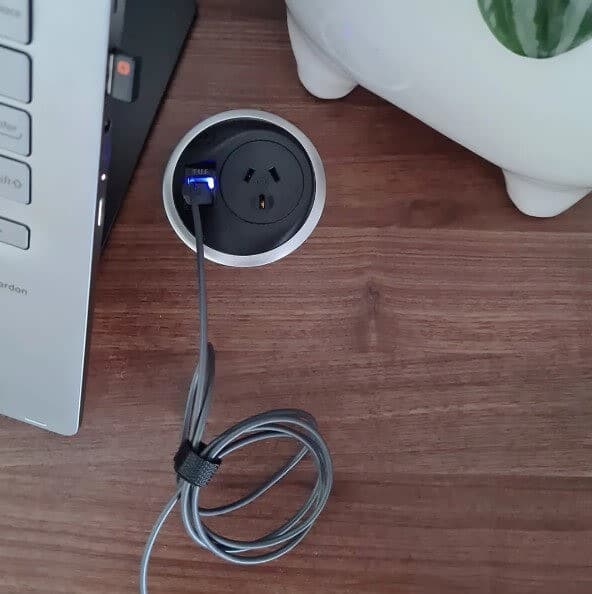
Cable spines
Cable spines are accessories that resemble the appearance of vertebrae, hence their name. They house loose cables running from your desktop to the ground where your power point might be. These are better positioned adjacent to one of the legs of your standing desk for maximum concealment. Cable spines usually come in white or black to match your desk frame, and different lengths to suit higher-elevation standing desks.
External power rails
An external power rail can be added to your tabletop and allows you to connect other devices rather than having cables running to the floor. These are also an ideal solution when your standing desk isn’t located next to a wall plug, as an external power rail can be a quick power source for laptops, monitors, desktop speakers, and other computer accessories that require power.

J-channel raceway
A J-channel raceway is an aesthetic type of accessory resembling a cable tray that is used to hide cables elegantly. They are easier to use than a cable chain as J-channel raceways have an open side, not just open ends.
What Are The Benefits Of Standing Desk Cable Management?
There are multiple reasons to consider a cable management plan as it comes with multiple other benefits apart from aesthetics.
- Improved safety: You can move safer around the standing desk without any cables to trip on.
- Improved ergonomics: You may sit better at the desk free of clutter as opposed to having a small usable desktop space.
- Increased efficiency working: Improved productivity may result from working at a clutter-free standing desk.
- Reduced clutter and enhanced aesthetics: A minimalistic look is ideal for a standing desk with beautiful wooden desktops.
How To Manage Your Cables Effectively
You don’t need all of the accessories for organizing cables on your standing desk. Here’s how to draw out a plan to help you identify the solutions that best suit your needs.
Step 1 – Identify the cables you will use
How many monitors do you have? Do you use one or multiple laptops? The more cables your standing desk has the more likely it needs a cable tray or a larger cable management solution compared to a few velcro straps.
Step 2 – Buy the right products
Choosing the right products helps you have a clutter-free standing desk. A monitor arm helps you work in an ergonomic position but also helps clears the desktop surface you can use. A cable management box or a cable sleeve is much needed for cables that are hidden out of sight.
While these solutions work for 1-monitor setups, you may also benefit from favouring a built-in power point supply standing desk for 2+ monitor setups. These types of setups may add unnecessary clutter and using a small solution such as cable clips doesn’t help hide multiple cables easily.
Step 3 – Plan your setup
Each setup is different. Proper planning can answer questions on cables. Here’s where to start.
- Laptop or desktop computer – the number and the length of cables connected to your computer are the first to be managed.
- The location of the computer case – a computer case stored on the floor requires a longer power cable for an elevated standing desk and cable chains or a similar management solution.
- Monitor – there are at least 2 cables connected to each monitor. A 2-monitor setup comes with at least 4 cables that need to be routed from the displays alone.
- Speakers – powerful speakers with amplification may also require a power supply and an extra audio cable to the computer.
- Microphone – microphones come with at least 1 connecting cable.
- Powesrstrip – the location of your power strip is essential in dealing with cables. YOu can attach it under the desk to have a clutter-free work area.
- Cable length – power strip cables come in different lengths. Make sure you get a power strip with the shortest possible cable to the wall plug to avoid having extra cable to manage under the desk.
Step 4 – Install the cable management box
A cable management box or tray is then installed under the desk. This is where most cables go through and the type of accessory that holds more cables while being completely out of sight. Screws and a screwdriver are needed for most types of metal cable management boxes that go under the desktop.
Step 5 – Install your devices and secure cables
Testing your setup is important once all of your computer cables are routed. Make sure you slowly elevate and lower the desktop to see how the setup reacts and if some cables are too short or too long.
Step 6 – Tidy up loose cables
A good cable management system may also require clips or velcro to tidy up all loose cables, particularly the longer cables. Make sure you tidy up as many of the cables as possible.
Conclusion
A proper cable management tray or cable sleeves are among the typical solutions for standing desk cable management. Other good tips involve investing in a quality monitor arm and looking up extras such as cable grommets, velcro, cable management kits, or velcro solutions to tidy up loose cables.
Frequently Asked Questions
You can manage standing desk cables by using a monitor arm, a larger power strip, integrated power grommets, a cable box, or by adding a cable table under the desk. Small plastic or velcro strips can be used to tidy up any loose cables.
The monitor arm immediately clears desktop space, being one of the ideal cable management systems on a standing desk, together with a cable tray.
Most standing desks come without grommets. Some brands such as UpdDown offer an option for metal grommets, these are typically an extra of a new standing desk.